-
Automations
-
Integrations
-
Import & Export
-
Privacy and Security
-
Infinity Partner Programs
-
Announcements
Infinity AI
We are excited to introduce you to Infinity AI, Infinity’s integration powered by OpenAI's GPT API.
Infinity AI is a powerful feature that can help you generate creative ideas, enhance decision-making and save time and effort. With Infinity AI, you can automate the generation of relevant items and attributes, streamline your workflow and boost productivity.
How to Use Infinity AI
Here’s how to use it:
- Open a board (or create a new one)
- Create a new folder and choose Table or List view
- Click on the AI button on the toolbar
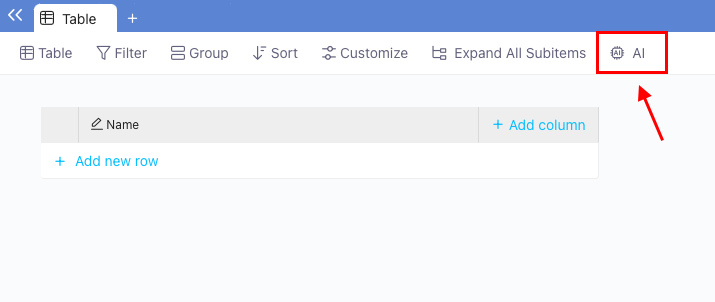
- Enter your prompt in the text field and click on the "Generate" button
- If you wish you can add some attributes to the prompt as well
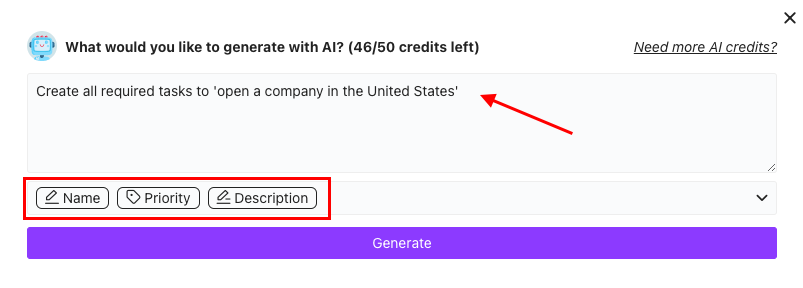
Infinity AI will generate a list of items and fill out the attributes based on your prompt.
Tips for Creating Prompts
Writing great prompts will be the key to leveraging Infinity AI. So here are a few tips on creating good prompts.
- Be clear and specific so that the AI can understand what you are looking for.
- Add context to get items that are more specific to your use case.
- Use natural language.
- Be concise and to the point.
- Prepare relevant attributes in advance so you can use them in the prompt.
- Not all attributes will work smoothly with AI - some that will be valuable are Text/Name, Long Text (Description), Labels (Priority, Type, Team), Rating (Impact, Effort), Number (Units, Prices)
- Keep in mind that Infinity AI is best suited to help you build different lists so adjust your prompts to fit that purpose.
- Use a number in your prompt to help AI narrow down the results.
Here are some examples of good prompts:
- Generate a list of 5 daily tasks for a product manager that will help me be more productive at work.
Attributes: Name, Priority (Label), Effort (Rating), Status (Label) - and other attributes you already use for your tasks - Create a list of ten unique marketing campaign ideas for a new software product launch.
Attributes: Name, Effort (Rating), Impact (Rating), Type (Label) - Generate a list of five must-see destinations in Italy for my next vacation.
Attributes: Name, Cost (Label), Reasons to Visit (Long Text), Itinerary (Long Text) - Create a list of ten must-read books on personal development and self-improvement.
Attributes: Name, Summary (Long Text), Rating, Writer (Text), Genre (Label), Year Published (Number)
AI Credits and Pricing
Each team gets 50 AI credits for free. Users on the Pro monthly or yearly subscription get 250 credits for free. One credit equals one prompt.
You will be able to track how many AI credits you have spent if you click on ‘My Plan’ in the upper-right corner of Infinity. Also, whenever you click on the AI button, you will be able to see how many credits you have left.
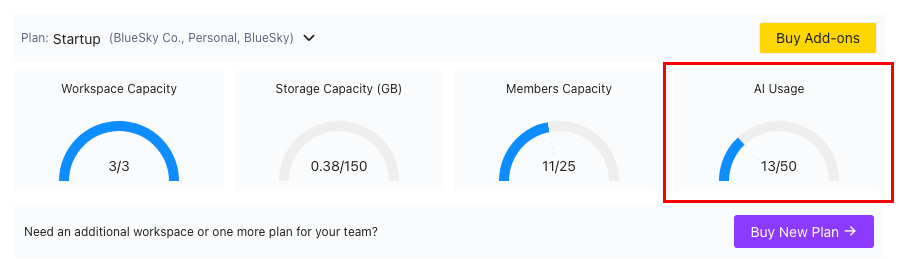
If you spend all your free credits, you will be able to purchase additional ones as an add-on.
250 additional AI credits are priced at 5$ per month while 500 additional AI credits are priced at 9$ per month. As for the yearly prices, 250 AI credits (every month) are priced at 50$ per year while 500 AI credits (every month) are priced at 90$ per year.
To get additional free credits can share our social media posts (bonus 50 credits) or create your own video about this feature (bonus 150 credits) and then fill out this form so we can award you your free credits.
Permissions
Keep in mind that by default, the whole team will be able to use Infinity AI. However, you can easily control who gets to use AI by going to Permissions and adjusting the permissions accordingly.
To do this, go to your main Dashboard and click on your Workspace name located on the left side of Infinity. From there, click on the Permissions tab and choose a specific role or a team member for whom you wish to adjust the permissions. AI permission is located in the ‘Default Board Permissions’ at the bottom of the list.
