A Quick Start Guide to Infinity
Welcome to Infinity!
Whether you're looking to coordinate your entire company, or you're a freelancer trying to manage multiple clients, Infinity's flexible structure and versatile customization options let you build your own work system and organize literally anything you need.
You can use Infinity to organize to-do lists, roadmaps, Kanban, bug tracker, sales pipeline, meetings, lightweight CRM, galleries, notes, bookmarks or anything else. There’s really no limits.
Here's a quick walkthrough video to help you get started:
Infinity Basics
Infinity’s hierarchy consists of four main components created to help you organize your work in the most practical way: workspaces, boards, folders, and items.
You start with a worskpace, in which you create your boards, and then go on to create folders and finally items. You can create as many boards, folders, and items as you like, which is why we like to say that Infinity's structure is like a never-ending growing tree.
Now, let's go into a bit more detail about each of the four levels of structure, as well as tabs and the overview mode.
Workspaces
A workspace is the highest-level unit of Infinity. It encompasses all the projects you will be organizing and all the data related to these projects. A workspace is the first thing you will need to create to get started with Infinity.
Your workspace usually equals your company or your brand.

Boards
A workspace consists of boards. Boards are the sections you will be organizing within one workspace.
You can create as many boards as you want and use them however you want. For example, you can create separate boards for different company departments, clients, projects, etc.
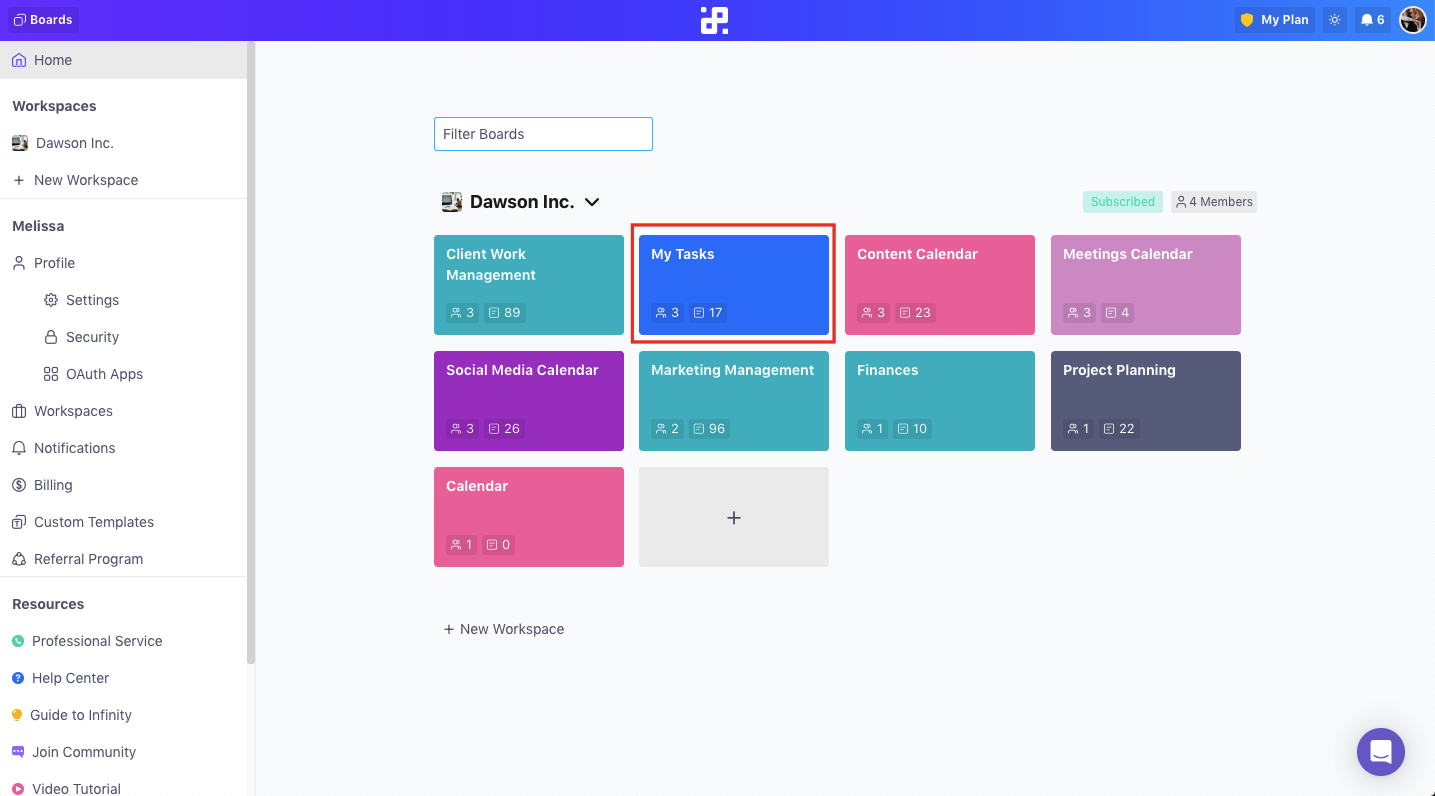
Folders
Folders will help you classify your items within one board. With folders, you will be able to conveniently ‘pack’ your items into segments so that you can navigate the board more easily. You can also create subfolders to further subdivide those work segments.
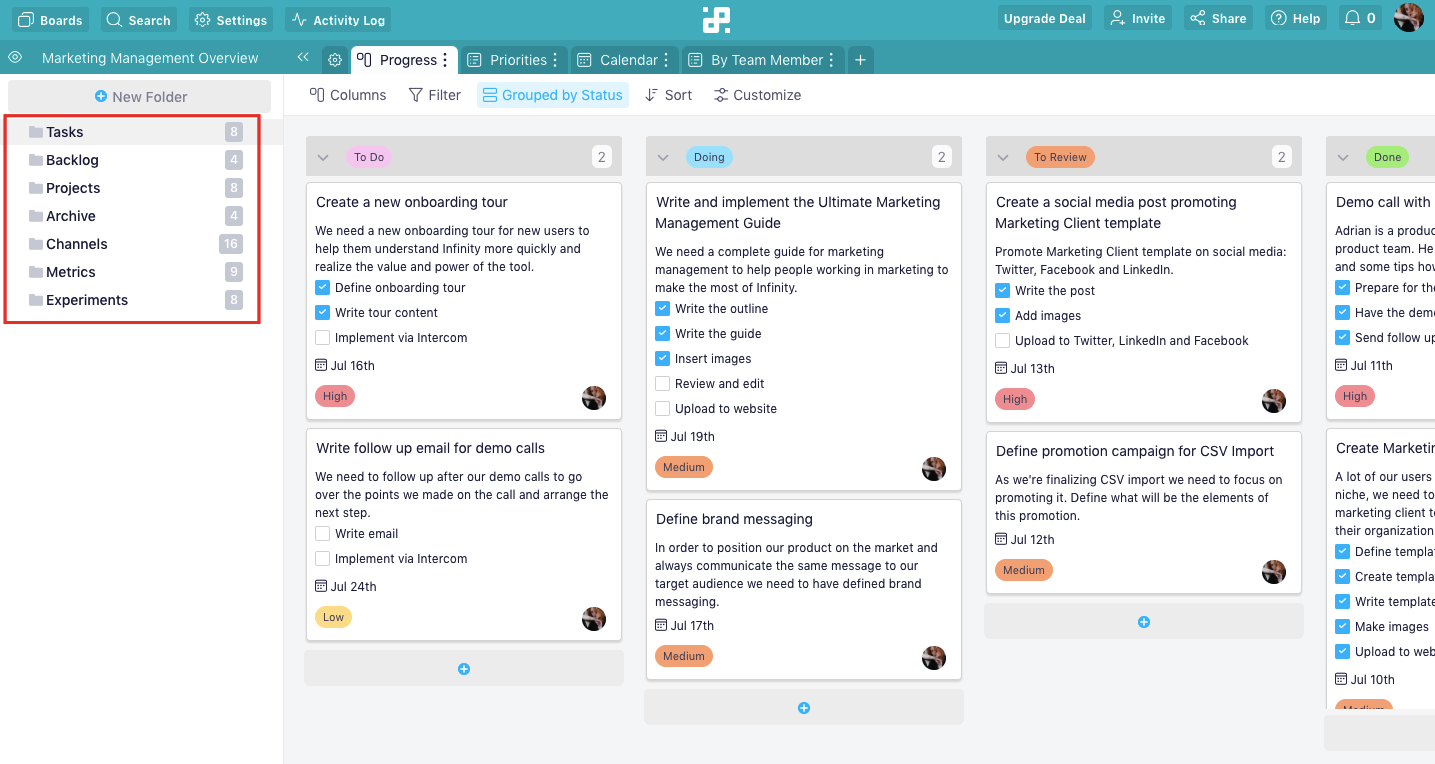
Items
Items are the fundamental units of Infinity, and depending on what you’re organizing, items can be anything you want them to be: tasks, meetings, events, chores, etc. Items can be fully customized with a wide variety of attributes.
Examples:
- A task will need the following attributes: Name (Text), Description (Long Text), Assignee (Members), Status (Label), Priority (Label), Subtasks (Checklist), Attachment (Attachments).
- A lead will need: Name (Text), Contact Email (Email), Phone (Phone), Estimated Value (Number), Status (Label), Last Contacted (Date).
- An idea can be simple and include: Name (Text), Description (Long Text), Category (Label).

Tabs
Remember when we talked about Infinity's structure? Well, tabs are an extension of the structure and they give you different ways to see the data from one folder.
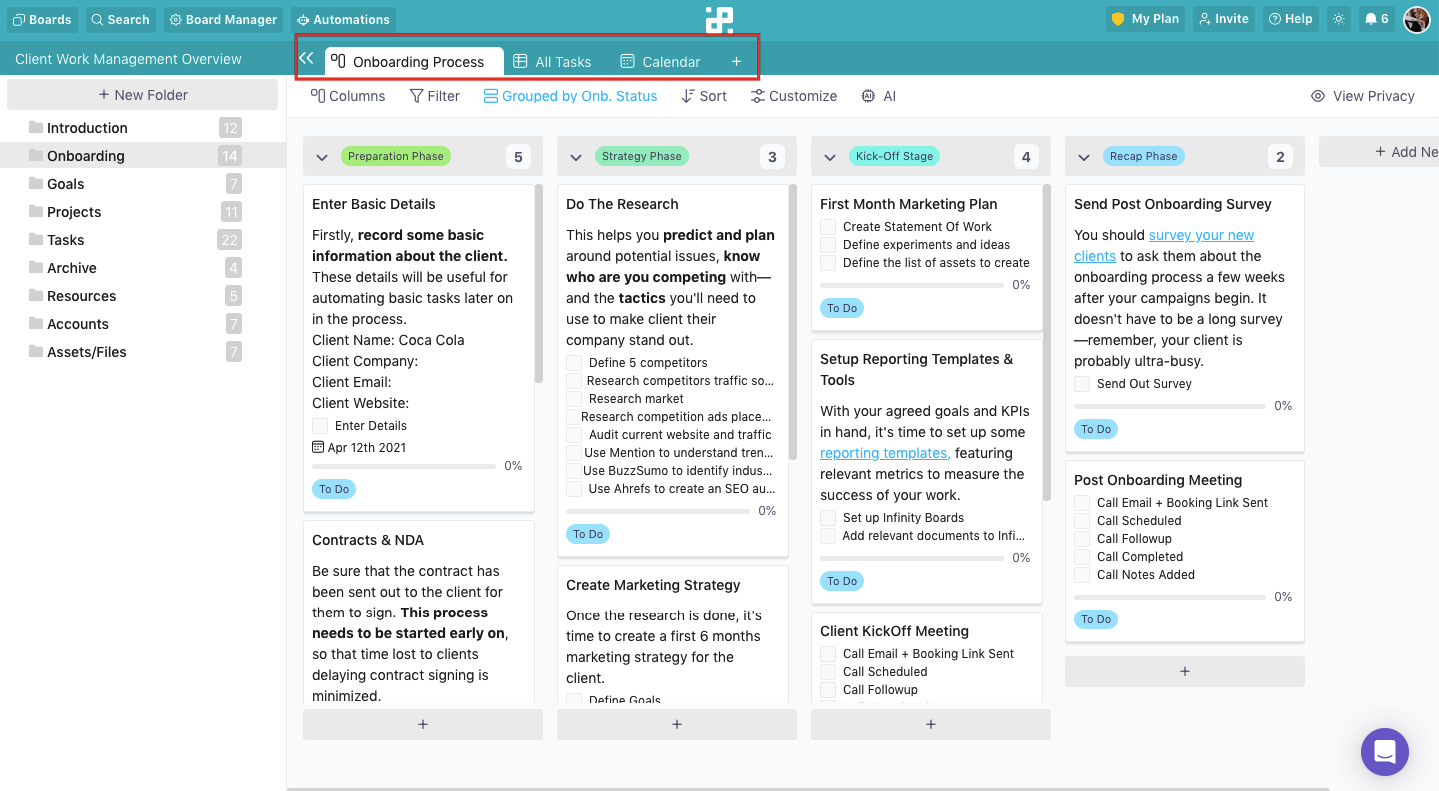
Once you create a tab, it will contain all the data from your folder. But then, you can filter the data, change a view, sort items differently, etc. You can create as many tabs as you need and use them however you want.
For example, you can have separate tabs for different team members to track their to-do lists. Or you can create a tab where you'll filter out high-priority tasks only. Plus, in every tab you can use a different view, which will give you an even better overview of what you need to do.
Overview
Infinity gives you a lot of options to categorize and organize your work. But sometimes you’ll want to see everything in one place. That’s what the Overview is for. This feature lets you see all the items from one board that you can then filter, group and customize.

Types of Views
Different views help you look at the items you’re organizing from different angles. In Infinity, there are six types of views:
Table
The Table view will be very helpful for viewing boards and folders with a great number of items and many assigned attributes. With a table, you will be able to see all those attributes at a glance.
Use the Table view to organize processes like CRM or business KPIs, and combine this view with filters and the Customize option to declutter your table and see only those items and attributes you need to see.

Columns
Columns are incredibly practical and effective because they allow your whole team to visualize the workflow and work more productively.
For example, you can organize your columns so they show task status (Upcoming, In progress, Draft, Ready for Review, Ready to Publish, etc.).

List
A list will give you a simple and straightforward view of your items. This view is the most popular option for tasks and to-do lists. A list will be super useful for each team member to keep track of their tasks.
To take full advantage of the List view, make sure to learn how to customize them with attributes, filters, groups and customize.
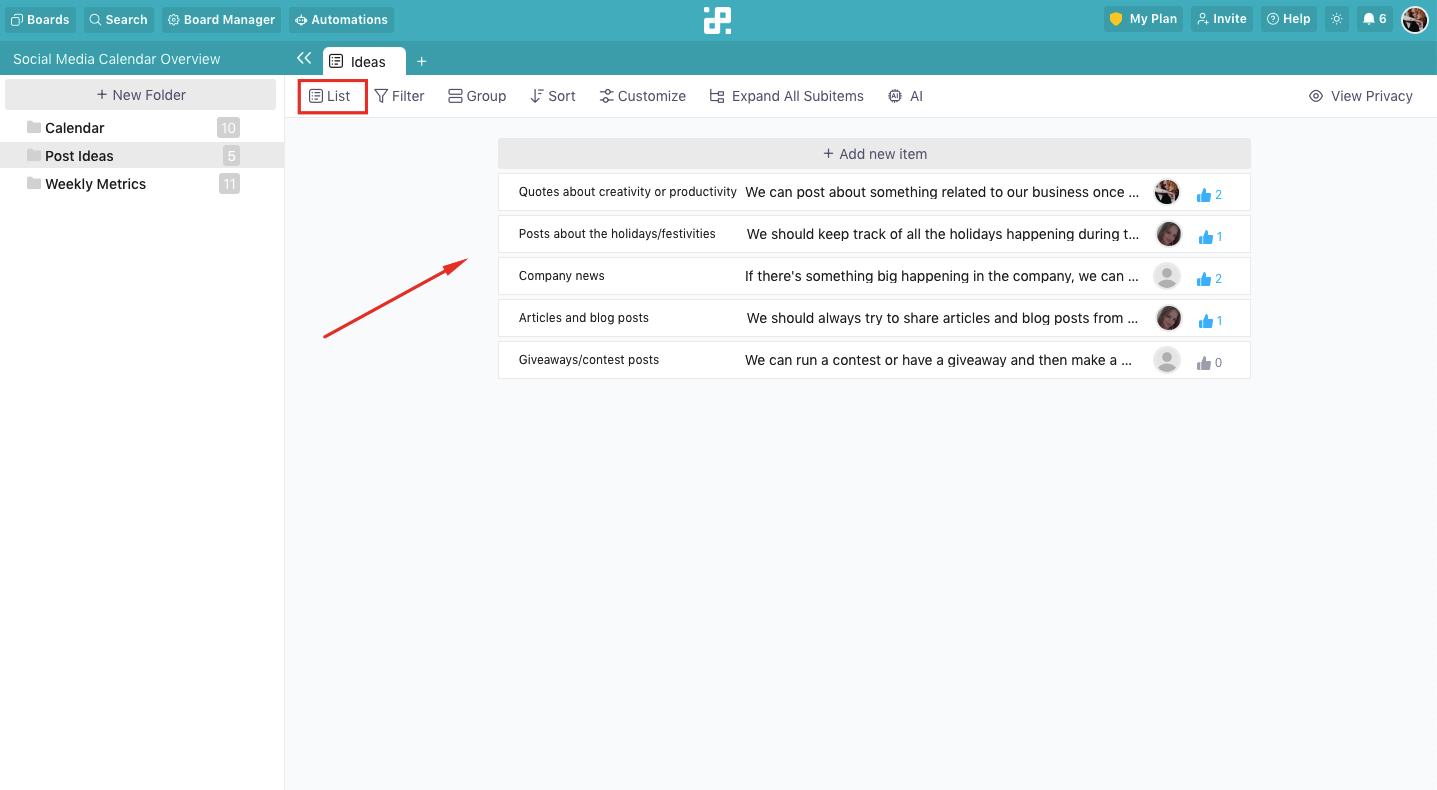
Calendar
The Calendar view is a great option for handling time-sensitive items. It will be your greatest ally when it comes to planning and scheduling everything from tasks to calls with clients and important events.
In Infinity, the Calendar view will give you the option to overview the whole month, and you will be able to create and edit your items directly from the calendar view.

Gantt
Gantt charts will come in handy to anyone who needs to organize and visualize long-term projects better. With a Gantt chart, you’ll see the name of the task, assignee, and dates related to that particular project.
Use the Gantt view to organize different events, software development projects, and other areas of work that require you to see all your tasks at one glance.

Form
If you need to gather feedback from your clients, information about your next project, or simply track bugs, then the Form view is just what you need.
With the help of our attributes, create a form that works for you best, add a cover image, and then share it via a link or embed it on your website.

Chart
If you want to represent and analyze your data in a more visual way, then our Chart view is perfect for you. Charts let you create reports out of your data and then show those reports through different types of charts.
You can also use the Chart view to monitor your KPIs, team's performance, sales, and so on by using different attributes as parameters.

Attributes
Once you open an item, you will get the option to assign a set of attributes to it. They will allow you to build and fully customize each item and shape your items into whatever you need them to be.

You will be able to add attributes such as checkboxes, numbers, text, labels, checklists and many more. The idea is simple—shape the items to suit your needs perfectly.
Moreover, Infinity's attributes are fully customizable as well. One attribute type can serve any number of purposes, and you can add more attributes of the same type in the same folder.
For example, you can create the 'Date' attribute several times for different uses—Start Date, End Date, Due Date, etc. And you can create one set of labels for task status, and another one for task priority.
In Infinity, you have 22 attributes at your disposal:
- Date
- Labels
- Checkbox
- Text
- Long Text
- Checklist
- Links
- Attachments
- Button
- Number
- Reference
- Members
- Vote
- Progress
- Rating
- Phone
- Formula
- Custom ID
- Created At/By
- Updated At
Customization
Complete customization is the key to Infinity’s powerful flexibility. Along with the powerful structure, Infinity's versatile customization options will help you organize your work exactly how you want, without any limitations.
Let’s see how customization in Infinity works.
Filters
Filters are there to help you navigate the board smoothly and see only the items you want to see, when you want to see them.
Instead of giving you a limited number of filters, Infinity’s filters are extremely versatile to allow you to single out and view any set of items you need.

In fact, you can create your own filter formulas including the attributes you've added, and you can add more than one filter at once.
Group
For a deeper level of organization and a more targeted overview of your items, you will use group. This feature will allow you to group your items according to checkbox, members, labels, date, number, reference and source folder.
Group will be most useful in Columns view because it will allow you to create your own, custom Kanban boards. But, you can also use grouping in List and Table view.

Sort
Sort will let you display your items in a certain order using the attributes you have in the folder. For example, you can sort your items by Priority—high to low, by due date, by price, or any other attribute value.

Customize
Customize is the feature you will use to get a simplified preview of your items and only see certain details about them. By choosing to show or hide certain attributes, you are only customizing the way you view the items without really altering the items themselves.
Customize will be the most useful in table view because hiding certain attributes will hide the columns you don't want to see and give you a clean, clutter-free table.

Now that you know all the components of Infinity, it’s time to explore them. The best way to learn is practice.
Don’t worry, we’ll guide you along the way.
